NOTE: This information is for learning purposes only. We do not take responsibility for anything that happens to your vehicle as a result. Please use at your own risk!
Adjusting Vane Position on your Duramax
Thanks to Tyler at Punisher Performance
So you’ve increased your desired boost pressure tables and you’ve finally reached the boost pressure that you want for your tune. Your next question is probably, “what do I do with my vane position tables?” OK, well maybe it’s not the first thing that came to your mind, but it ought to be up there. The ECM uses the vane position table to set the vane position and then it looks at what's going on and corrects it if it thinks the current setting is not optimal. What you’ll learn to do here is fix the vane position table so it contains the correct numbers and so the ECM doesn’t have to do the two-step it does now. A properly configured vane position table will ensure the quickest spooling and the least amount of smoke. I know you all want the first one and you should want the second one!
So how do you adjust them without simply guessing? First, you’ll need to make a map to log actual vane position. Start by opening up the vane position table that your truck operates with (usually the low altitude), highlight the entire table by clicking the empty grey square at the top left of the table, then right click and select “copy with labels,” or just press Shift+Ctrl+C.
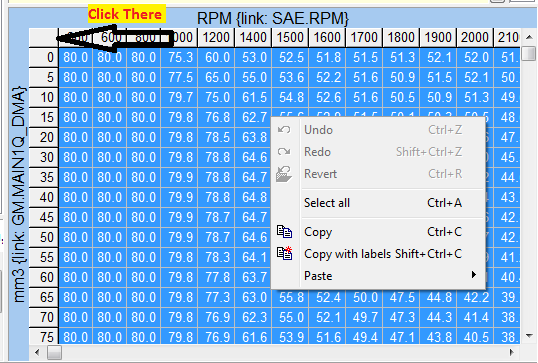
Now open the EFILive® Scan Tool and choose your diesel PID selection making sure that the vane position, RPM and mm3 PID’s are selected.
Now press “Ctrl+Enter” to create a new map. If you forget Ctrl+Enter, you can go to the Maps page and it says, press Ctrl+Enter to create a new map.
Select the Data tab and then set the Parameter to “turbo vane position %”
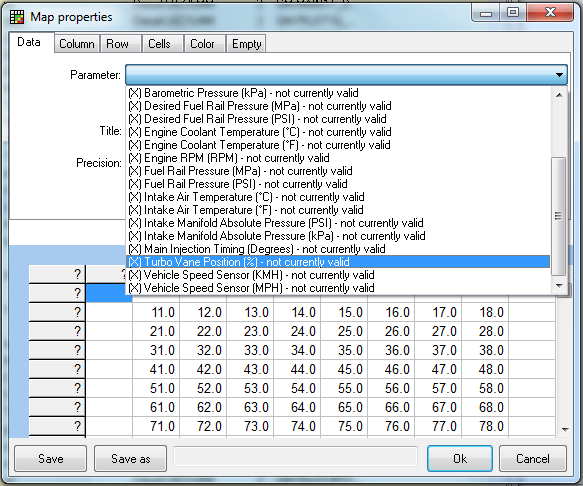
Next, select the “Column” tab and choose “Engine RPM” as your column data, then erase everything from the “Col lables:” box and press the “Paste labels” button. The column headers at the top will now display the RPM values that you copied earlier from the factory table.
Next, select the “Row” tab and choose “Main injection fuel flow rate mm3” as your row data, then erase everything from the “Row labels:” box and then click “paste labels.” The row headers will display the same values as the ones you copied from the factory table.
Now you should have something that looks like this:
Now save your map with a name you’ll recognize for future use. Your map should look something like this when you are done (LBZ Shown):
Yours probably won’t have any numbers in it; the numbers will not appear after we load a log.
Now it’s time to record a bunch of data! A map is only useful if you’ve got logs containing the PIDS the map needs, so make sure you’re logging, RPM, mm3 and vane position, otherwise the map will not work as expected. Once you’ve got a few good logs made, open the Scan Tool, load one of those logs and open your map. Click on the blue star icon, Replot, and the map will populate with your ACTUAL new vane positions! Using the icons in the toolbar, (up arrow, down arrow, and the X) you can display the high values that occurred, low values that occurred, or the average values. You can copy and paste the desired values into your tune map and smooth as necessary.
Here’s a map showing the actual vane positions for a run someone made:
Before copying the settings, I’d suggest clicking the “X,” to Show average cell values. To copy the new settings from the map to your tune, select the whole table by clicking on the empty grey square, and then right click and choose copy with labels. Next, find the matching table in the tune, right click on the table, choose Paste and then Paste with labels. You should see the new settings appear in the correct cells. Depending upon how many cells you managed to get data into, you may need to do some smoothing to help bring the missing cells into line.
Also, the longer your log and the more varied the driving you do during that logging session, the better your results are likely to be.
Thanks for reading this, visit www.punisherperformance.com and join us on Facebook!
